Its fun to make a prank virus, but getting the real thing is not so great. April Fools' Day is a good opportunity for hackers to spread viruses, as people will open suspicious e-mails more readily, thinking they're jokes. You should avoid any emails whose sender you are not familiar with, and remember: if something looks malicious, it probably is.
Here are a few latest threats from Symatec.com:
1. Multiple sites affected in IFRAME attack
Many popular sites have been affected by IFRAME injection attacks. Ensure that antivirus software is up to date and that all Windows updates are installed. More...
2. Exploit targeting MS08-014 flaw released
A public exploit for an Excel vulnerability has surfaced. Malicious Excel files may circulate via email, instant messaging and file sharing. The issue was patched in the MS08-014 bulletin -- ensure that Excel updates are installed. Use caution when handling email. More...
More at symatec threat explorer.
So keep a clear head when surfing and avoid anything suspicious.
By the way, all these links lead to virus sites!
(Got you scared didn't I? APRIL FOOLS!!! Hahaaa)
P.S. I'd never link to anything bad.
More Cool Windows XP tips & tricks HERE
Disclaimer: This a harmless joke. I take no responsibility, whatsoever, for the consequences.
There are several kinds of fake virus messages you can make. I will discuss 4 of them:
1. Fake error message
This one is by far, the easiest and all you have to do is to make a new text document with notepad, type msg * YOUR MESSAGE and save as anything.bat. As always, make sure that you select All files instead of Text Document.
2. Forced shutdown.
This will display a custom error message and start a countdown which will shut down the computer.
Right-click your desktop and create a new shortcut.
Paste the following code into the Location box in the Create Shortcut menu:
shutdown -s -t 30 -c "Your message here"
Replace 30 with the length of the countdown you want (in seconds) and place your custom error message between the quotes. Click next and name the shortcut to something the victim would be likely to click on such as "Internet explorer" or "My Documents", etc.
Next you'd want to change the icon. Right-click on the shortcut you made and click properties. Find the Change Icon button and click it. Choose a suitable icon for the name you chose earlier.
And that's all! Now you just have to sneak the shortcut onto the victim's desktop and run!
Note: to stop it, open Run from the start menu and type shutdown-a.
3. Endless Command prompt windows
This will open up a series of command prompt windows that will never end.
The basic idea is that there are two .bat files that open the other one when opened, so the other one opens the first one again and the windows just won't stop coming.
How to do this:
1. Fire up notepad and type: start 2.bat
2. Save it as 1.bat (make sure you choose all files when saving it)
3. Make another new text document and type: start 1.bat
4. Save it as 2.bat into the same folder as the other one.
All you have to do to start it is to click on either of them.
The only way to stop it is to wait for the windows to become so numerous that they are a group on the taskbar. Then you can use Close group to get rid of the bastards.
4. Fake Command prompt viruses
This is also a good way to make the victim believe that a worm is gnawing at their hard drive and that they can't do anything to stop it.
Open up notepad and type @echo off
- To make text appear, type it after an echo tag.
- To have the the commands wait for the user to press any key type pause
- To have a complete high-speed description of files in the drive of the .bat file, type dir /s
- You can also initiate any other command we covered earlier, such as shutdown, error message, etc.
And why no include all of these in one fake virus?
For example:
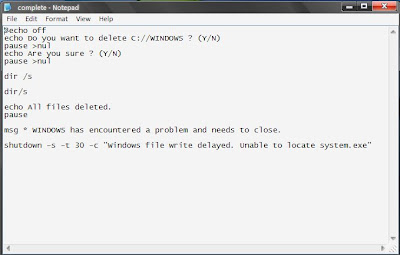
I can't post the batch files here, as sharing .bat files over the internet is illegal.
Make sure you don't do anything stupid with these tips.
More Cool Windows XP tips & tricks HERE
This is probably one of the coolest things I've posted here so far. With any cheap webcam and a free piece of software from IBM, you can move your cursor, click, type text with an on-screen keyboard and much more - just by moving your head.
What you need:
1. a head (duh)
2. a webcam
3. Head tracking pointer by IBM
The download is easy, just fill out the form to create an IBM id and press download. You also need to extract the zip folder to any comfortable location.
How to use:
The program itself is very smart and will discover any webcams connected.
To start, connect your webcam and open the head tracker.
It needs quite a lot of light to work well, but not too much, or it won't tell your nose apart from the rest of your over-lighted face.
Tilt your head left and right 3 times and look straight at the center of the screen to let it find your nose position, which it will use to determine where you're looking at. You can repeat this at any time, if it starts tracking incorrectly. The pointer should automatically move to the screen center when it finds your nose shadows.
To move the pointer, gently move your head to look at the place you want it to go.
To click, stare at the same spot for approx. 3 seconds. Turn clicking on first from the Main menu to allow clicking. The menu also has buttons for double-clicking, right-clicking and for dragging and dropping.
You can also open the on-screen keyboard:
Start > All Programs > Accessories > Accessibility > On-screen keyboard
Although it will take some time to get used to, this hands-free alternative can be quite fun if you want a change.
More Cool Windows XP tips & tricks HERE
Labels: face recognition, head tracking, keyboard, webcam
 When you want to run a program designed for a previous version of windows, right click on it, open properties and choose the Compatibility tab. Check the box for run this program in compatibility mode and choose the operating system it was made for. If you aren't sure, try them all and see which one works best.
When you want to run a program designed for a previous version of windows, right click on it, open properties and choose the Compatibility tab. Check the box for run this program in compatibility mode and choose the operating system it was made for. If you aren't sure, try them all and see which one works best.
More Cool Windows XP tips & tricks HERE
Labels: command prompt, Windows 2000, Windows 95 / 98
 By default, most systems have some bandwidth reserved for nothing. You can change this the following way: (Note: this only works in Windows XP Professional)
By default, most systems have some bandwidth reserved for nothing. You can change this the following way: (Note: this only works in Windows XP Professional)
- Open gpedit.msc from the run box in the start menu.
- Navigate to: Local Computer Policy > Computer configuration > Administrative templates > Network > QoS Packet Scheduler
- Open Limit Reservable Bandwidth
- Check the enabled box and change the Bandwidth Limit to 0%.
More Cool Windows XP tips & tricks HERE
Labels: gpedit, Internet, Internet speed
