
Assigning scheduled tasks and automatically waking your computer is very useful, especially if you want your computer booted and virus-scanned before you arrive at work. There are various programs to do this, but it's not that hard to do it manually.
1.First go to Control Panel and choose Performance and Maintenance. Click the scheduled tasks icon.
2.Next click on Add Scheduled task to open the Scheduled Tasks Wizard.
3.Browse for the program you want to run or select it from the list. Type the name and select how often you want it to run.Press next and choose the time to run it. You might need to enter the username and password from where you want to run it. Check the settings in the final window and click on Open Advanced Properties for this task when I click finish, and click finish.
4.When the advanced properties window opens, click the Settings tab and choose Wake computer to run this task if you want.
More Cool Windows XP tips & tricks HERE
Labels: scheduled tasks, tasks
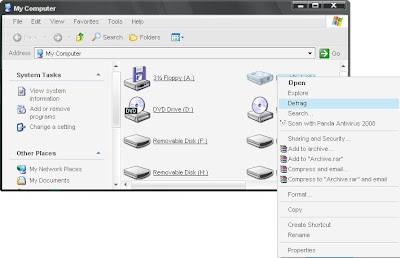
I found an article on the web the other day about automatically defragmenting drives and thought that I might just as well post a tutorial about it here. Basically, this allows you to defrag any drive by right-clicking on it and choosing "defrag."
To enable this, open notepad and paste the following code:
; context_defrag.INF
; Adds Defrag to the right click context menu in Windows XP
[version]
signature="$CHICAGO$"
[DefaultInstall]
AddReg=AddMe
[AddMe]
HKCR,"Drive\Shell\Defrag\command",,,"DEFRAG.EXE %1"
Next save it as context_defrag.inf onto your desktop or basically anywhere... (Note: be sure to save it as All Files and not Text Documents!)
Right-click on it, choose Install and you're ready to start defragmenting!
I believe the original article by Paul Thurrott is here.
More cool XP tips & tricks HERE!
Labels: defragmenting

Tired of your XP? Want to buy Vista? Well, don't. Vista is still full of bugs and not reliable yet. So what's so good about it? Most people like the new and pretty looks.
It's a great idea to mix together the good things from both Windows systems: the reliability of XP and looks of Vista.
To do this we need to change the boring XP theme to match the design of Vista, which is not exactly as straightforward as copy-paste, as XP only allows its own handful of themes which are all mostly dull. We need to modify the uxtheme.dll file in your system directory. The easiest way is to download a patched up version and replace it with the original. You can get one here:
service pack 1 or service pack 2 .
It's a good idea to use replacer, which also backs up the original file if a problem occurs.
To replace uxtheme.dll go to the System32 folder in C://WINDOWS and look for it.
Drag it into the replacer window. Next drag the replacement file which you downloaded also into the window and confirm the replacement.
There are various Vista-looking themes on the web, I recommend VistaXP or YAVFC which you can download from deviantart. Unzip the folder and paste it to C:\WINDOWS\Resources\Themes.
You'll need StyleXP to use the themes.
And that's that!
Enjoy your fake Vista and be sure to show off to your friends ;)
Of course, don't have to stop there, download the Vista cursor pack, add one of the many Vista wallpapers and even get the TRANSPARENT explorer and internet explorer, which are almost as good as the real ones.
More cool XP tips & tricks HERE
Keyboard shortcuts are one of the fastest ways to perform actions and commands.
Your XP has several shortcuts. You probably know some, like Ctrl+C (copy) and Ctrl+V (paste), but are you aware of the more advanced commands such as minimizing all windows (WinKey+M or WinKey+D) when you need something from your desktop, or Winkey+E when you need to open My Computer fast?
Here are some of the shortcuts you are likely to need:
Delete- Del (Note: to permanently delete a selected item, press Ctrl+Del.)
Copy - Ctrl+C
Cut - Ctrl+X
Paste - Ctrl+V
Undo - Ctrl+Z
Redo - Ctrl+Y
Select all - Ctrl+A
Search - F3
Open START menu - Ctrl+Esc
Refresh - F5
Help - F1
Show desktop - WinKey+D
Minimize all windows WinKey+M
Switch users (or lock computer if you are connected to a network) - WinKey+L
show the system properties - WinKey + Pause/Break
More Windows XP tips and tricks HERE
Labels: desktop, explorer, Shortcuts, start menu, system properties
Welcome to Cool XP tips and tricks. Here I will show you how to make your Windows XP function better, look better and feel better. Be sure to send any questions about cool XP tips and tricks to xp.tricks@hot.ee.


